This guide will show you how to fix Kodi buffering issue and why these issues occur. There can be multiple reasons which can cause Buffering issue on Kodi. You can follow these steps to fix this Kodi buffering problem on any of the devices which have Kodi installed.
Table of Contents
Kodi buffering problem is experienced by users using Kodi add-ons to watch live videos. And so to prevent you guys, from this unpleasant experience here are the best solutions to fix Kodi buffering issues.
When Install third party addons on Kodi this means it scrapes content from all over the internet. Some of the links might contain content from sources that are pirated or infringe the owner’s copyright. Since the addon won’t tell you this, it’s always to be safe, and this is by using a VPN. A VPN encrypts your traffic and stops your provider and other authorities from seeing what you do on the internet.
Reasons behind Kodi Buffering?
We are providing you the best five fixes for the Kodi buffering issues but before that let us know some of the major reasons that could be leading to the problem.
- Slow internet connection speed
- Limited bandwidth
- Network connection problems
- Internet congestion
- ISP throttling
- Excessive Kodi cache
Due to these causes, you might be facing a buffering issue, however, make sure that when you install the third-party add-ons for Kodi keep your activity hidden. Use a strong VPN to hide it from your ISP.
How to Fix Kodi Buffering Issue?
Method 1- Using Ares Wizard fix Kodi Buffering Issue
One of the most widely used diagnostic tools for the maintenance of Kodi is Ares Wizard. Cache is saved on the hard drive or RAM of your device on a temporary basis. The cache file is usually small, as Kodi uses low memory and so it runs smoothly even on a device with small RAM. And so one of the effective fix to decrease buffering on Kodi is to increase the cache size. One of the easiest and safest methods to do it is using the Ares Wizard add-on.
- Step 1: Click on My addons option. Then go to Program Add-ons.
- Step 2: Now choose Ares Wizard. After launching the Wizard, click on Tweaks option.
- Step 3: Select the Advanced Settings Wizard option. A word of caution will be displayed, read it and then click on the Next button that will be displayed on the bottom right corner of your screen.
- Step 4: On the bottom right corner click on Generate Settings. Now in the next window, optimize the cache size by dragging the left and right slider.
You can also choose between the given four modes, by tweaking. Here are the four modes that are available-
- Mode 1: In this mode, Kodi buffers all streams on Internet. It also includes FTP.
- Mode 2: It’s the default mode. And so Kodi buffers everything.
- Mode 3: Kodi buffers is restricted to streams from sites.
- Mode 4: Choose Mode 4 if you want to disable buffering all together.
Method 2- Fix Kodi Buffering Issue by Adjusting the HQ Scaler
If you are facing buffering issues on Kodi or frame dropping or video stuttering which are somewhat similar to the buffering issue, then you can try this method as well. One of the reasons behind this is that Kodi automatically scales up the lower quality streams into a high-quality video. And so by adjusting the HQ scale, you can prevent the effects of video scaling process.
- Step 1: Launch Kodi and then open Settings. Now click on Player Settings.
- Step 2: Now check if the Settings option is set to Expert beside the Settings gear icon.
- Step 3: Now on the right-hand side, under the Processing section locate Enable HQ scalers for scaling above.
This option will be set to 10%. You need to decrease the amount of scaling to about 10%. Now check if the issue still persists, and if it still persists, then try reducing it more.
Method 3- Prevent ISP Throttling using a Strong VPN
Many of the Internet service providers throttle the speed of your Internet, even though they do not admit it. The Internet speed will suddenly drop when you try to download a movie or stream it online.
- Step 1: Firstly begin by signing up with a reliable and strong VPN. And then download the app of the VPN service on your Android Mac or Windows device.
- Step 2: Now launch the given app and connect the same with the server of your choice. And like the regular setting, the more close you are to the server, the higher will be the speed of the Internet.
- Step 3: After establishing the VPN connection all your activities will be secured. Your private data and Internet traffic will be encrypted securely.
Method 4- Fix Kodi Buffering Issues using Code
There is another troubleshooting process by which you can fix buffering issues on Kodi. It is a little technical way where we will plant in the userdata folder a file with a specific name and specific codes. You will find this folder in the installation folder of Kodi application on your system.
- Step 1: Open Notepad on your system. And then copy the following codes-
<advancedsettings>
<network>
<buffermode> 1 </buffermode>
<readbufferfactor> 1.5 </readbufferfactor>
<cachemembuffersize> 104857600 </cachemembuffersize>
</network>
</advancedsettings>- Step 2: Save this file containing the codes in any desired folder. Save the file with the name advancedsettings.xml. Make sure you do not change the name.
- Step 3: Now press the Windows icon key+ R simultaneously. And paste the following code in the Run dialog box. In case you have updated your Operating system, you can also use Cortana to copy the given code.
%APPDATA%\kodi\userdata- Step 4: A folder will open. Now copy the advancedsettings.xml file that we previously created into this folder.
Method 5- Try New Hardware to Resolve Buffering On Kodi
The top-end streaming laptops and devices like Nvidia Shield are preferable for running the app without any problem. But, the cheaply manufactured Kodi boxes and low-end Android devices might struggle to stream videos on Kodi without buffering.
- Step 4: A folder will open. Now copy the advancedsettings.xml file that we previously created into this folder.
Additional Tips and Tricks to Fix Kodi Buffering Issue
- In case you have got several source servers for a particular video, then you can test all the servers and know which source will work best for you.
- If you are using Kodi on PC or Mac device then try to connect the router to your device with the help of an Ethernet cable, rather than Wi-Fi.
- Move closer to the Wi-Fi device in case your device is connected tothe Internet through Wi-Fi.
Final words
These five simple ways to fix Kodi buffering issues, but there are chances that you are still stuck withthe issue.
There are the minimum chances of hardware issues as that can be solved pretty much by tuning the Caching settings through Ares Wizard. We hope now you can easily fix your Kodi buffer problem. if you have found out your own hack to solve the Buffering issue of Kodi please let us know in the comment section below.
KodiRevolution.com is not affiliated with the developers of Kodi addons. We do not have any control over the content of Kodi addons nor do we encourage our readers to exercise any form of copyright infringement.
Learn more about popular features in Kodi, tips and tricks by checking some of our other post in the Kodi category.

